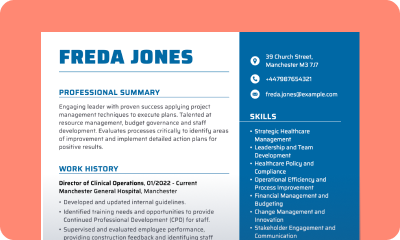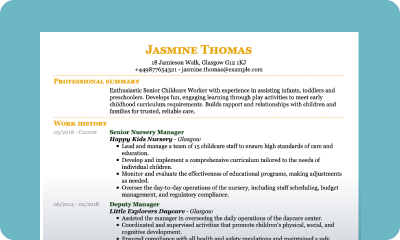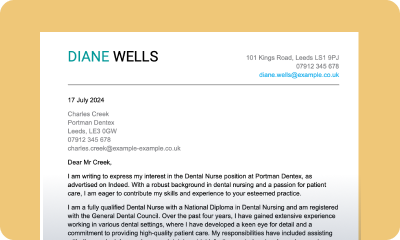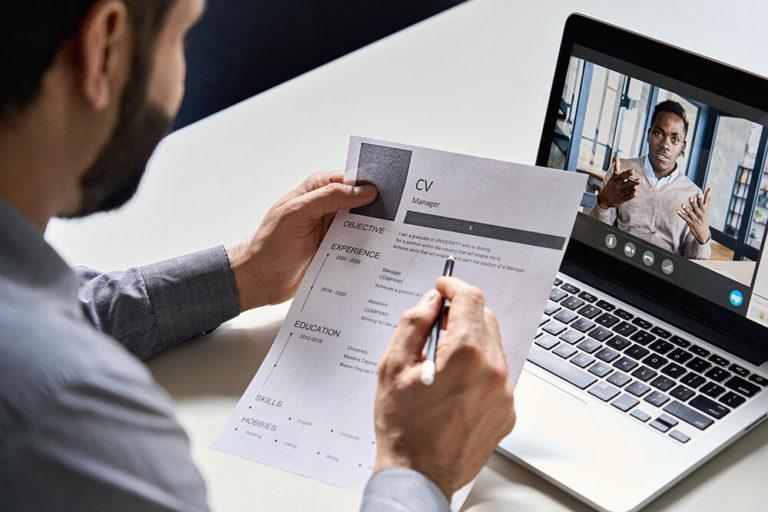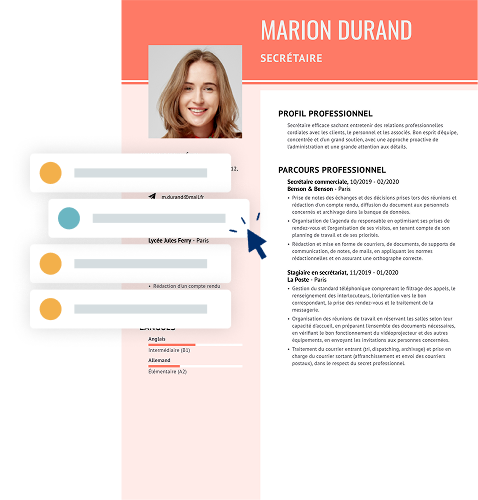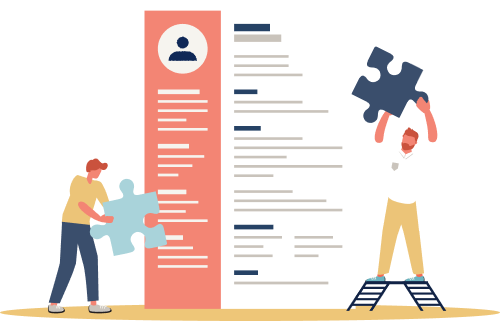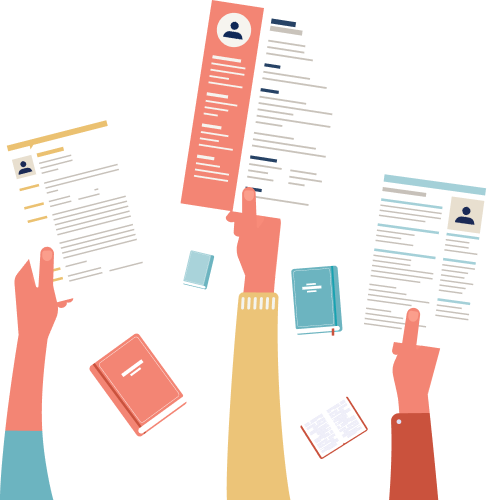How to Add a CV to LinkedIn
Want to show recruiters what you’ve achieved without waiting for them to ask? Uploading your CV to LinkedIn is one of the quickest ways to make your experience visible and accessible. Whether you’re applying for jobs or simply keeping your profile up to date, here’s how to add a CV to a LinkedIn profile the right way.
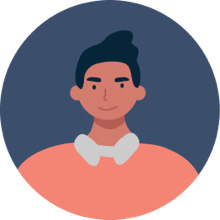
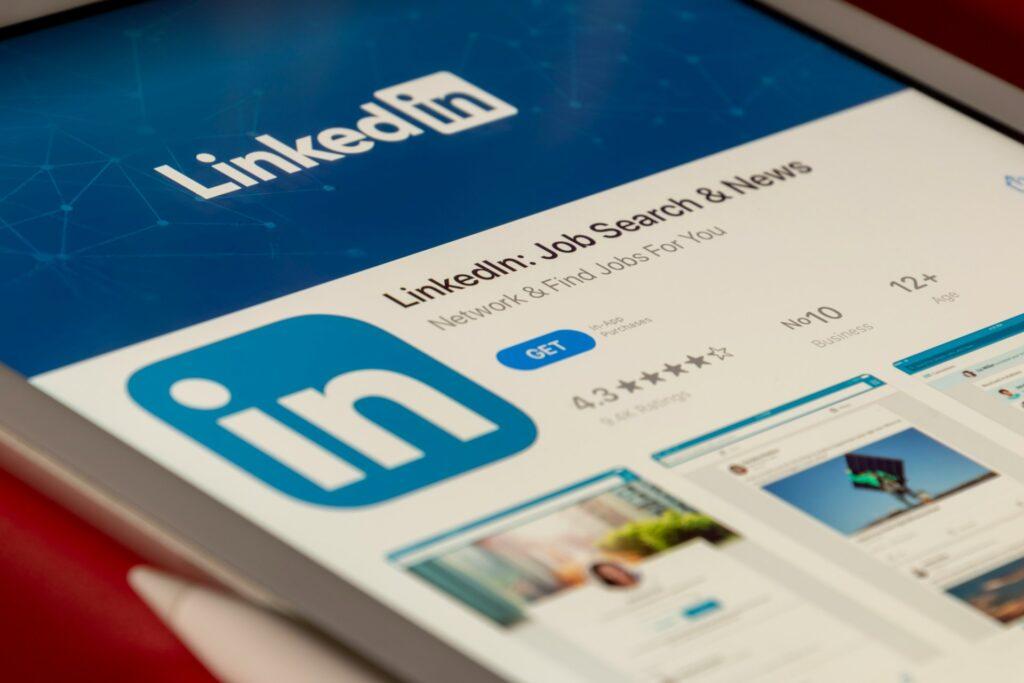
Our customers have been hired by: *Foot Note
How to upload your CV to LinkedIn
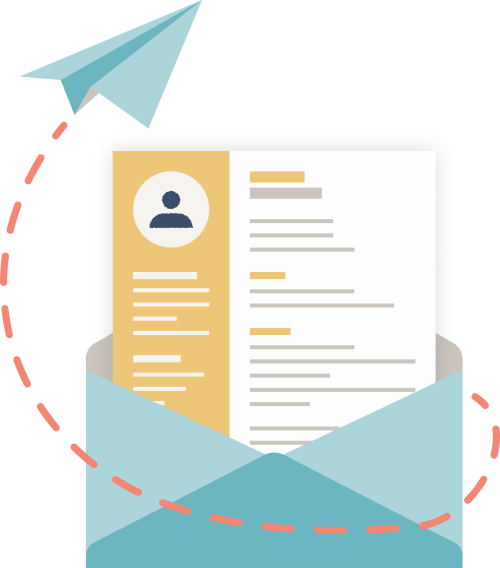
Uploading your CV to LinkedIn is one of the easiest ways to showcase your professional experience and attract new job opportunities. Whether you’re actively applying for roles or simply keeping your profile ready for recruiters, having your CV accessible on LinkedIn helps you stand out.
There are two main ways to add your CV to LinkedIn:
- Uploading it directly to your LinkedIn profile, so visitors (including recruiters) can view or download it.
- Uploading it when applying for jobs through LinkedIn, especially when using the Easy Apply feature.
Both methods have their benefits — and this guide will walk you through each one step by step.
How to add a CV to your LinkedIn profile (step-by-step)
Adding your CV to your LinkedIn profile makes it easy for potential employers and connections to view your experience at a glance. It’s also a great way to make your profile more professional and complete.
Here’s how to do it:
Go to your LinkedIn profile page
- Log in to LinkedIn and click on your profile picture or your name in the top menu to open your personal profile page. This is where you’ll be adding your CV.
Click “Add Section” and choose “Featured”
- Scroll down until you see the Featured section (or click Add Section → Recommended → Add Featured if it’s not already visible).
- This is where you can showcase media like PDFs, links, and documents — including your CV.
Upload your CV file
- Click the ➕ icon in the Featured section and select Add Media.
- Choose your CV file (ideally in PDF or DOCX format). LinkedIn supports most common file types, but PDFs are preferred because they maintain layout and formatting.
Pro Tip: Name your file professionally — e.g., John-Doe-CV-Marketing.pdf — instead of something generic like Resume2025final.pdf.
Add a title and description
- Once uploaded, you’ll have the option to add a title and description.
- Keep your title simple and clear, such as “John Doe – Digital Marketing CV”, and use the description to highlight your specialities or key achievements. This text also helps with SEO inside LinkedIn’s search.
Save and preview
- Click Save to finalise your upload.
- Then, scroll through your profile to ensure your CV appears correctly in the Featured section. You can always edit or replace it later if needed.
Mobile tip
If you’re using the LinkedIn mobile app, the process is the same — tap View Profile → Add Section → Featured → Add Media. You’ll then be able to upload your CV to LinkedIn directly from your phone’s files or cloud storage.
Privacy note: Who can see your uploaded CV on LinkedIn?
When you upload your CV to your LinkedIn profile, it becomes part of your Featured section, which is publicly visible by default.
That means anyone who can view your profile — including recruiters, hiring managers, and even casual visitors — can see and download your CV.
If you’d prefer to keep your CV on LinkedIn private:
- Go to Settings → Visibility → Edit your public profile.
- Adjust your visibility so only connections or logged-in users can view your Featured section.
If you want to keep your CV completely private, it’s better to upload it only when applying for jobs (I’ll cover that next).
How to upload your CV when applying for jobs on LinkedIn
If you’re applying for roles directly through LinkedIn, you can upload your CV as part of the application process. This method keeps your CV private (visible only to the companies you apply to) while making it quick and easy to apply with just a few clicks.
Here’s how to do it step by step:
Find a job listing
- Go to the Jobs tab in the top navigation bar on LinkedIn.
- Search for the position or company you’re interested in using keywords, job titles, or filters such as location, experience level, or remote work.
Click “Easy Apply”
- If the listing includes a blue Easy Apply button, that means you can apply directly on LinkedIn without being redirected to an external site.
- Click it to open the application window.
Upload your CV
- In the pop-up window, LinkedIn will prompt you to upload your CV or resume.
- Choose Upload Resume, then select your file from your device. Make sure your CV is in PDF or DOCX format for best compatibility.
Tip: If you’ve already uploaded a CV before, LinkedIn will show it as an option under “Recent Resumes.” You can select an existing one or upload a new version tailored to the job.
Review and submit
Before submitting, double-check that:
- Your contact details are correct.
- The file name is professional and relevant.
- You’re uploading the right CV version for this role.
Then click Submit Application. LinkedIn will confirm that your application has been sent.
Manage or replace uploaded CVs
LinkedIn saves your uploaded CVs for future applications. To view or replace them:
- Go to Settings & Privacy → Data Privacy → Job Application Settings.
- Under “Manage your resumes,” you’ll see all the files you’ve uploaded.
- From here, you can delete, update, or upload a new CV to LinkedIn anytime.
Tips for optimising your CV for LinkedIn
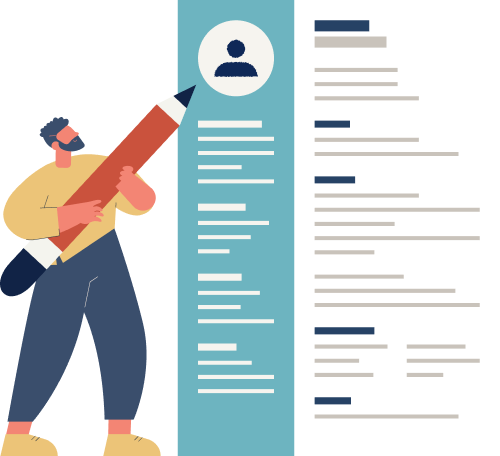
Uploading your CV to LinkedIn is only half the job — the real value comes from how well your CV and LinkedIn profile complement each other. A carefully optimised CV helps you appear in more recruiter searches and makes a stronger impression when someone views or downloads your file.
Here’s how to make sure your CV works hard for you on LinkedIn:
1. Match your CV content with your LinkedIn profile
Ensure your CV and LinkedIn profile tell a consistent professional story. Your job titles, dates of employment, and key achievements should align perfectly. Recruiters often check both, and even minor inconsistencies can raise doubts.
Pro tip: Whenever you update your LinkedIn profile, take a moment to update your CV too. You can follow our step-by-step guide on how to write a CV for formatting and structure advice.
2. Use industry-specific keywords
Recruiters use LinkedIn’s search tools and applicant tracking systems (ATS) to find candidates, so the right keywords matter. Include terms that reflect your target role, such as:
- “Digital marketing strategy”
- “Customer success management”
- “Project coordination”
If you’re not sure where to start, explore our CV examples by industry to find inspiration and relevant wording.
3. Keep the formatting clean and ATS-friendly
LinkedIn and most employers use ATS software to filter CVs automatically, so your layout must be clear. Stick to simple formatting with:
- Standard fonts such as Arial or Calibri
- Clear section headings
- Bullet points rather than long paragraphs
- No images, tables or unusual graphics
Save your CV as a PDF before uploading to maintain formatting and prevent display issues.
4. Add links to your portfolio or projects
Where appropriate, include clickable links to your online portfolio, website, GitHub or published work. This gives employers an easy way to view examples of your skills and achievements.
5. Keep it focused and relevant
Your LinkedIn profile already covers your full work history, so your uploaded CV should be concise and targeted. Aim for one to two pages, highlighting only the experience that supports the type of roles you’re currently pursuing.
Tip: You can download a professional CV template to ensure the layout looks clean and consistent.
6. Update your CV regularly
Even if you’re not actively job-hunting, update your CV every few months to keep it accurate.You can replace your uploaded file through Settings → Data Privacy → Job Application Settings, or by editing your Featured section.
Key takeaways
Uploading your CV to LinkedIn is a simple yet powerful way to increase your professional visibility and attract opportunities. Whether you’re actively job-hunting or simply keeping your profile up to date, it helps employers understand your experience at a glance.
Here’s what to remember:
- Upload your CV to your profile if you want recruiters and connections to view it publicly.
- Upload your CV to LinkedIn when applying for jobs if you prefer to keep it private and visible only to employers.
- Keep both your CV and LinkedIn profile updated to ensure accuracy and consistency.
- Consider using a professional CV template to refine your layout and presentation, and take a look at our guides on how to write a CV for extra advice on making your application stand out.
Frequently asked questions about LinkedIn CVs
How can I delete or replace my uploaded CV on LinkedIn?
You can manage your uploaded CVs from your LinkedIn Job Application Settings:
- Click your profile icon → Settings & Privacy → Data Privacy → Job Application Settings.
- Under Manage your resumes, you’ll see all CVs you’ve uploaded.
- Choose Delete to remove an outdated version or Upload to replace it with a new one.
If your CV is uploaded to your profile’s Featured section, simply open your profile, click the three dots (…) on the uploaded file, and select Remove or Edit.
Can I upload more than one CV to LinkedIn?
Yes, you can upload and store up to four CVs on LinkedIn at a time to use for different job applications. This allows you to keep tailored versions of your CV for specific roles or industries.
To upload multiple CVs:
- Navigate to the Jobs tab on your LinkedIn homepage.
- Click on Preferences.
- Select Resumés and application data.
- Click the Upload resumé button to add a new version of your CV.
Can recruiters see my uploaded CV?
- If you upload it to your profile, it will be visible to anyone who can view your Featured section.
- If you upload it during a job application, only the hiring company can see it.
How do I add LinkedIn to my CV?
If you want to include your LinkedIn profile on your CV, simply add your LinkedIn URL (ideally a customised one) near your contact details.
What format should my CV be in when uploading to LinkedIn?
LinkedIn accepts common file types such as PDF, DOC, and DOCX, but PDF is strongly recommended. It preserves formatting, ensuring your CV looks the same on any device or browser.
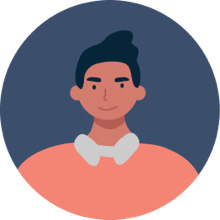
Andrew Smith
Senior Content Writer
Meet Andrew Smith – an accomplished English copywriter with a strong background in SEO optimisation. Passionate about producing engaging content, Andrew has written across various fields, including health and fitness, security, travel, and tourism.
*The names and logos of the companies referred to above are all trademarks of their respective holders. Unless specifically stated otherwise, such references are not intended to imply any affiliation or association with myperfectCV.